What you will require to do this walkthrough is
-
A Windows 98 CD
-
A Computer with CD-ROM access
To start this Windows install. First check that the first boot
device in your system BIOS is set to the CD-ROM Drive.
( To find out how to access the BIOS please refer to your
motherboard manual or the manufacturer of your computer. (The system bios can
usually be entered on boot, usually by pressing the F1, F2, F8, F10 or DEL key.
Make sure you save the settings before exiting))
If you are unsure or don't want to enter the BIOS then just test
the computer by putting the CD-ROM in the drive and rebooting the computer. This
is the recommended way to install windows.
You will know that your computer will/has booted of CD-ROM when
the following screen appears.
The Microsoft Windows 98 CD-ROM Startup Menu,
select option 2 either using the arrow keys or by just pressing the number 2 on
the keyboard, press enter.

Now you will have the Microsoft Windows 98
Startup Menu, will appear, select option 2 either using the arrow keys or by
just pressing the number 2 on the keyboard, press enter. and wait until you
arrive at a Dos Prompt.

You may already be at the CD-Rom prompt, if not
type "D:" and hit enter (that is assuming your CD-Rom letter is
D:). To confirm where you are type "CD WIN98", if the directory
changes you are in the right place, if not try "E:", repeating
the process, and continuing up the alphabet until you get to Win98 folder. In
the example below it is "D:\WIN98".

Now assuming you are reinstalling Windows 98, you
type "FORMAT C:"
WARNING : This will remove all information from
your hard drive, so make sure you have backed up all the stuff you do not want
to loose.
Press "Y" and enter to continue
Format once you are satisfied that you have to nothing to loose
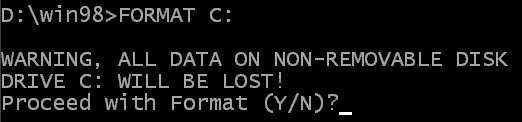
Now Type "MD C:\WIN98" and press
enter. (This Creates a folder on the Hard Drive called WIN98)
And then Type "COPY *.* C:\WIN98"
and press enter (this copies the Installation files to your Hard Drive)

Now type "C:\WIN98" (You are
changing to the WIN98 folder on the Hard Drive)
And finally type "Setup"
(Windows 98 will start installing)
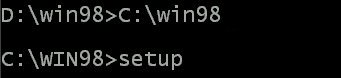
You Should now remove the Windows 98 CD,
it is no longer required.
Now press Enter to continue, or F3 to exit.
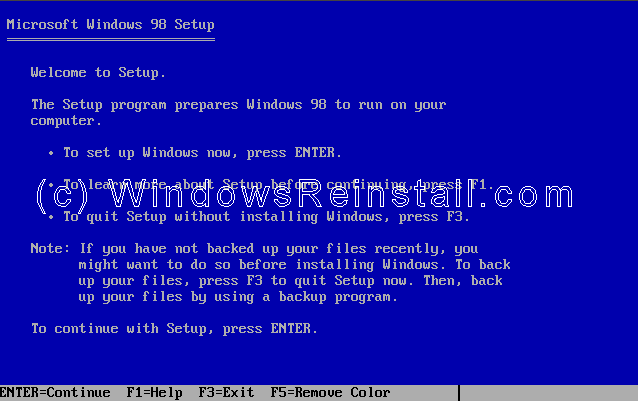
Setup will now perform checks on your system, press Enter to
continue.
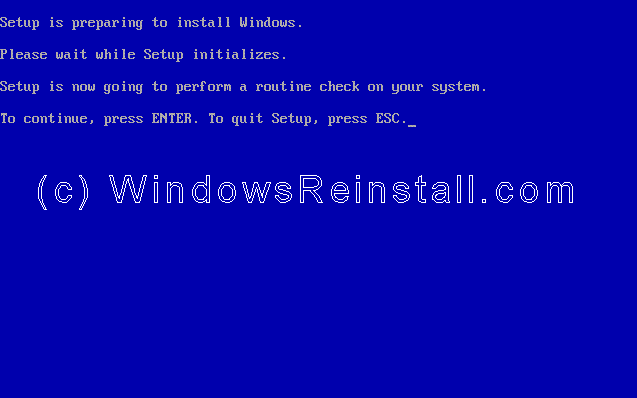
Next Scandisk will run, let this complete or setup.
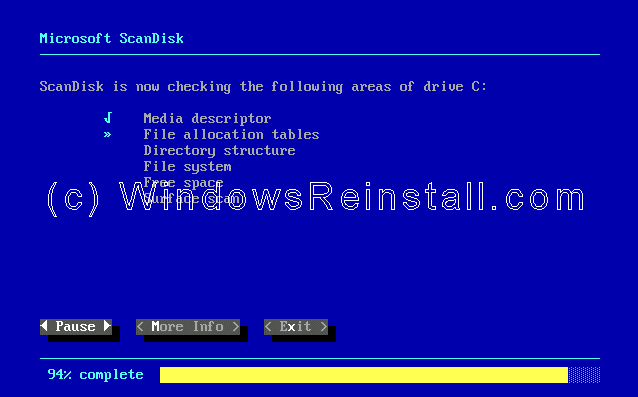
Now setup will copy important files for the install.
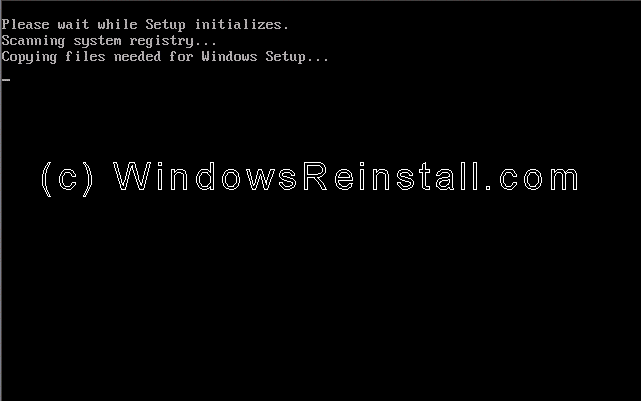
Setup has now begun, the mouse should now be active, press
Continue to proceed. If you have a change of mind then press Exit Setup. If the
mouse is not active press "ENTER" on the keyboard.
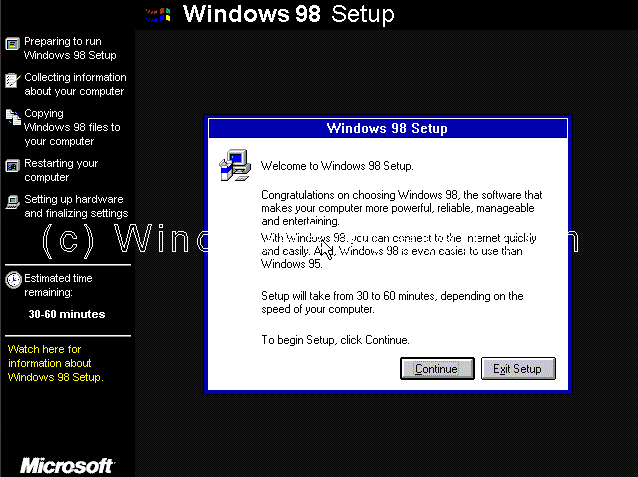
The wizard will now start. Be patient this may take a
few moments.
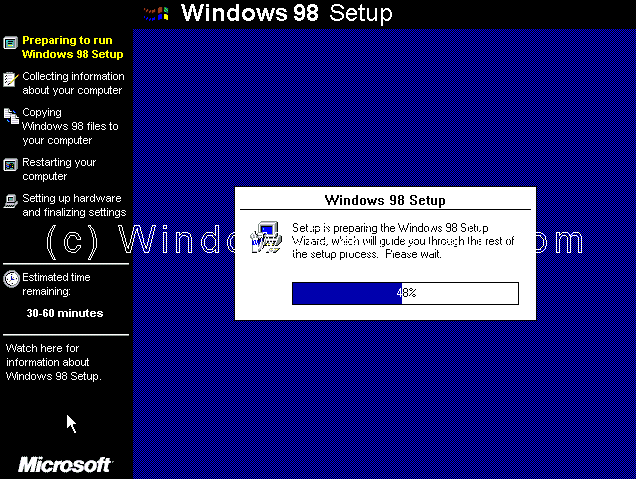
Now select the directory you wish to install Windows into. By
default C:\Windows will be selected. You can change this, but it is not advised.
Click on Next to Continue.
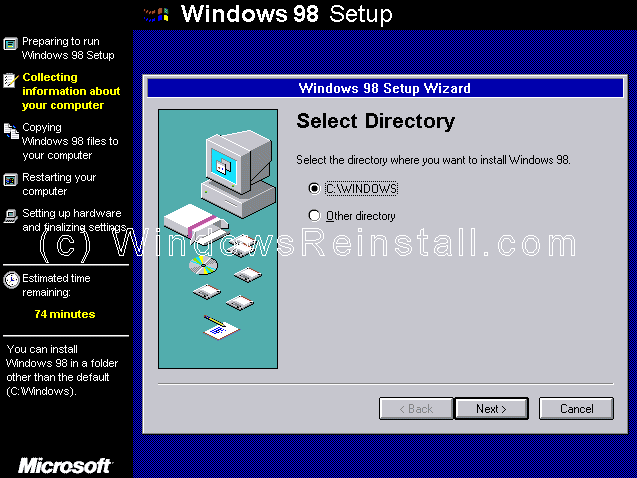
Setup will now prepare the directory, be patient this may take a
moment.
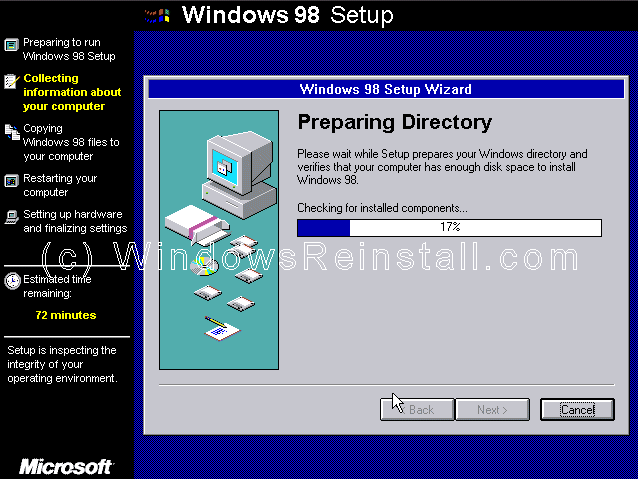
Setup now checks disk space.
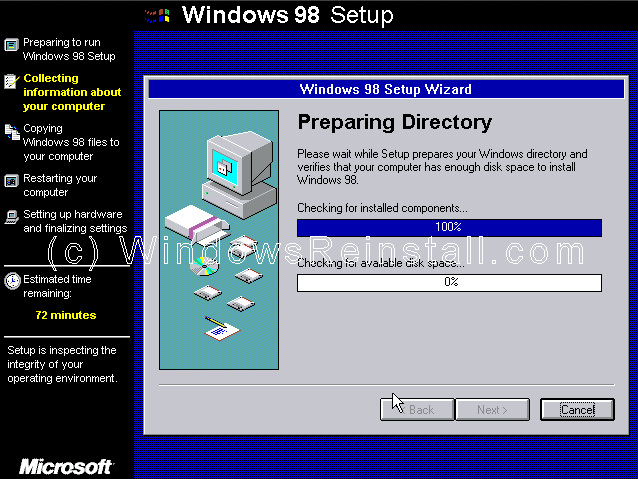
What do you wish to install. We recommend Typical, which is the
default. So click Next to continue.
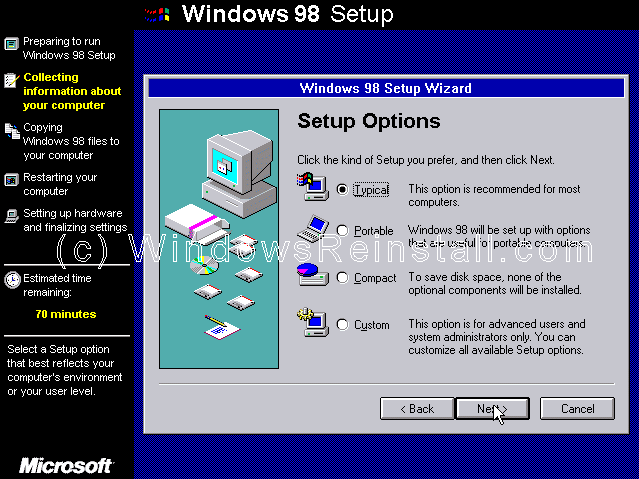
Windows Components to be installed will now be listed. Leave at
default and press Next.
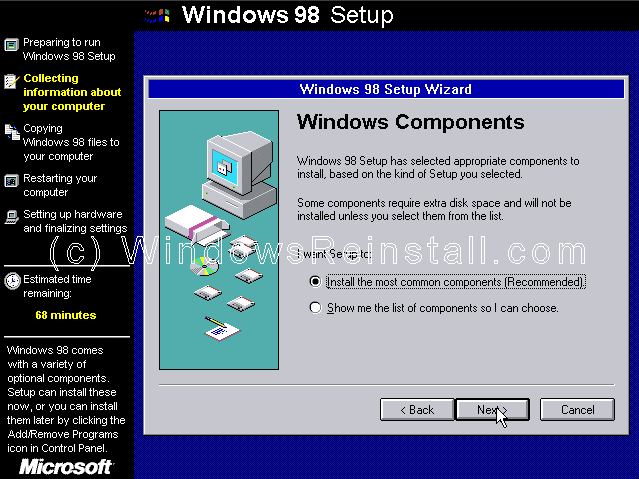
If a Network card has been detected the following will appear.
Fill in the details and click Next.
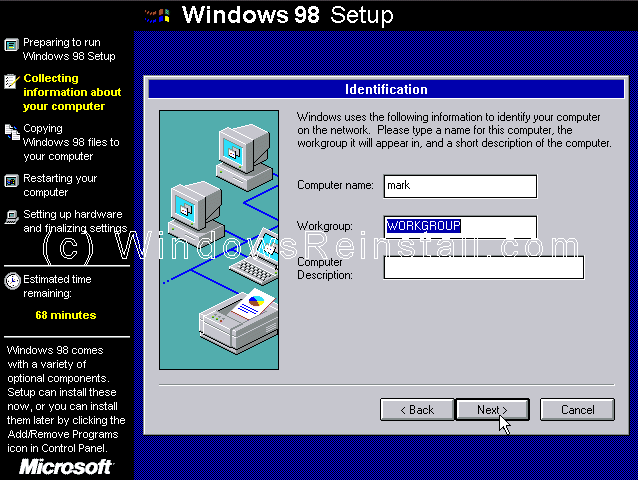
Now your country settings, select as needed and then press Next.
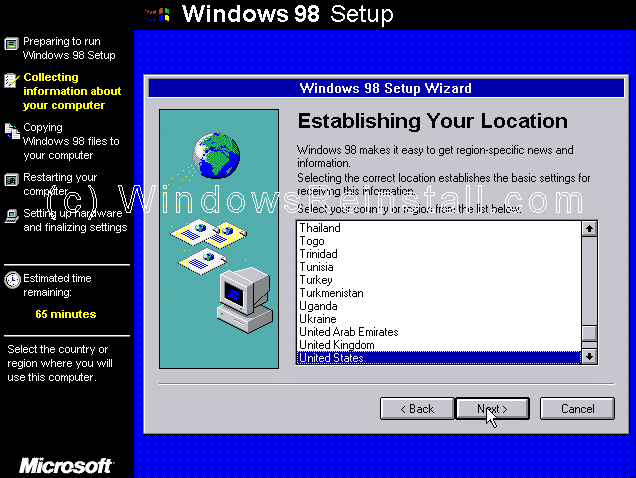
Windows will now copy files, this will take sometime. Be patient
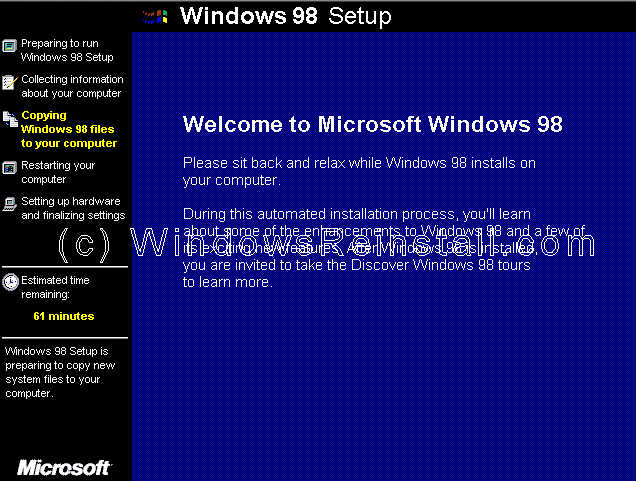
After sometime you will be prompted to restart, Windows will do
it itself, you can click on Restart Now to quicken the process.
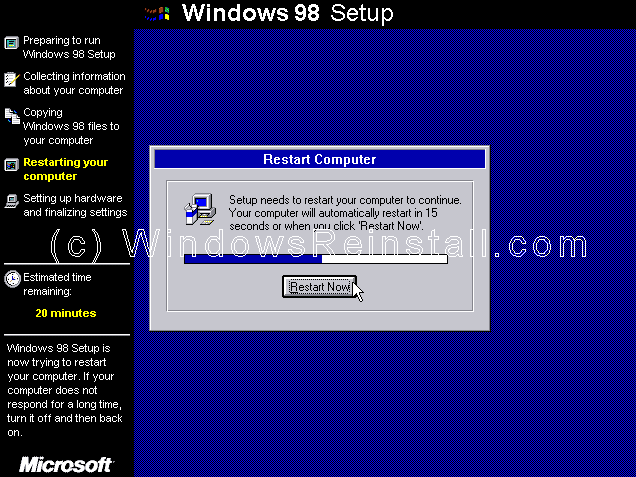
Booting for first time screen will appear.
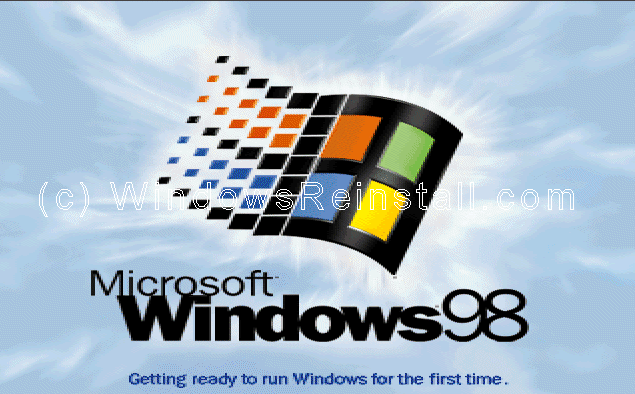
Now enter your name, company is optional. Click on Next to
continue.
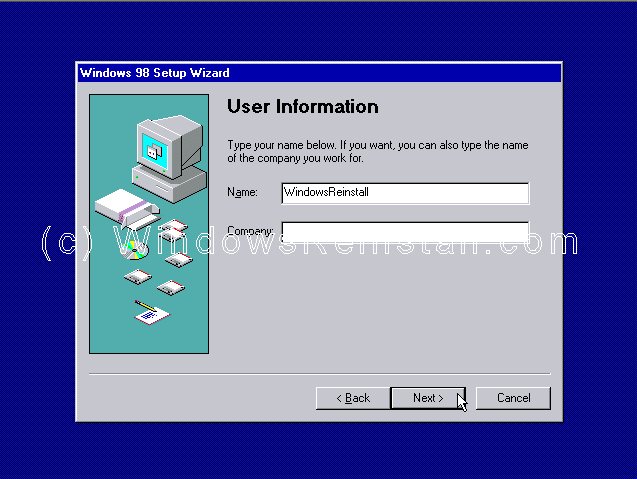
Now the License Agreement. Read and if you agree click on
"I accept the Agreement" and click next. If you select ""I
don't accept the Agreement" then setup will end.
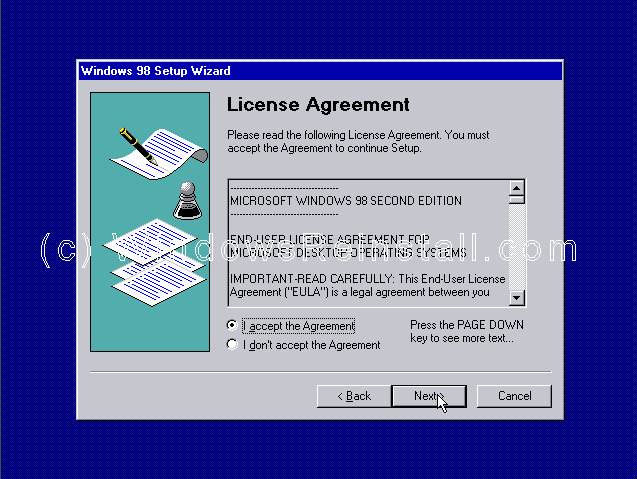
Now input your product key or certificate authenticity code.
This is 16 digits and is located on the back of your CD case or on the Windows
98 Book. If you have an OEM computer then it could be on the side or back of
your computer. Click next to continue.
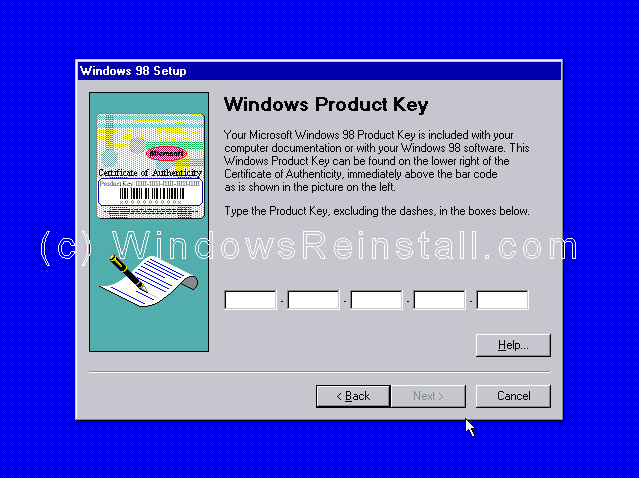
Next click on Finish.
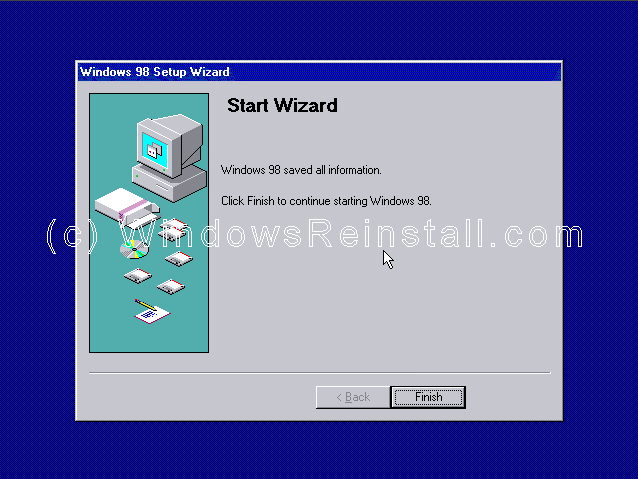
Setup will now finalize the hardware and install settings.
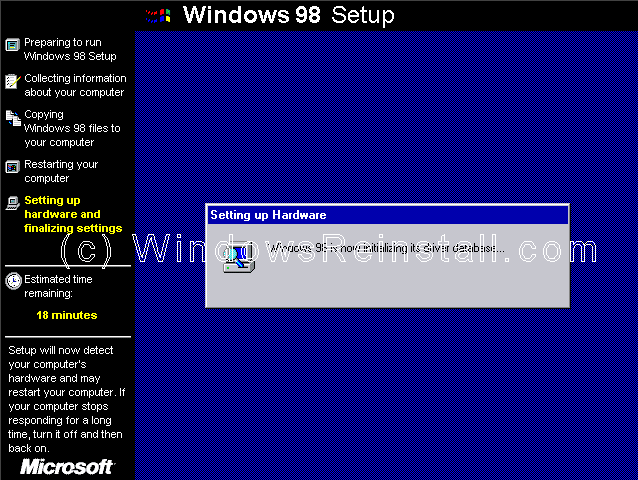
Plug and Play Devices.....
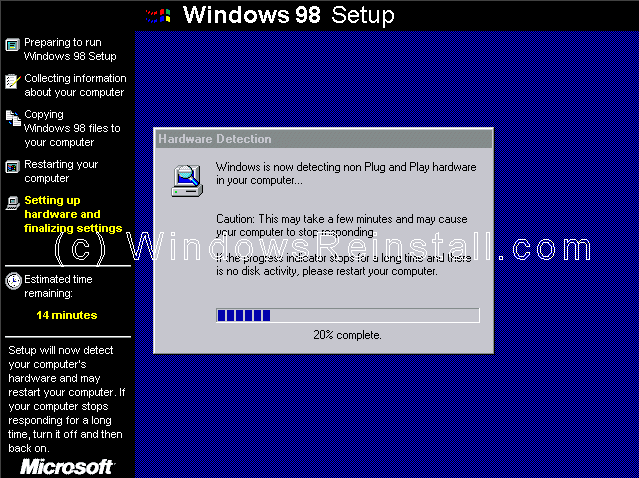
Your computer will prompt to restart....
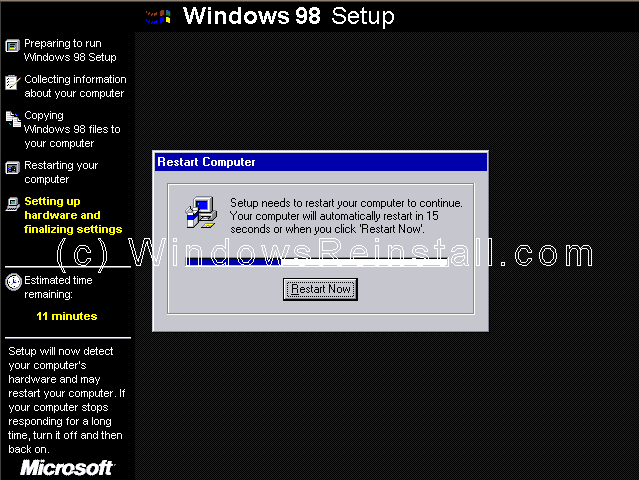
Windows is booting.

and continuing the install of devices.
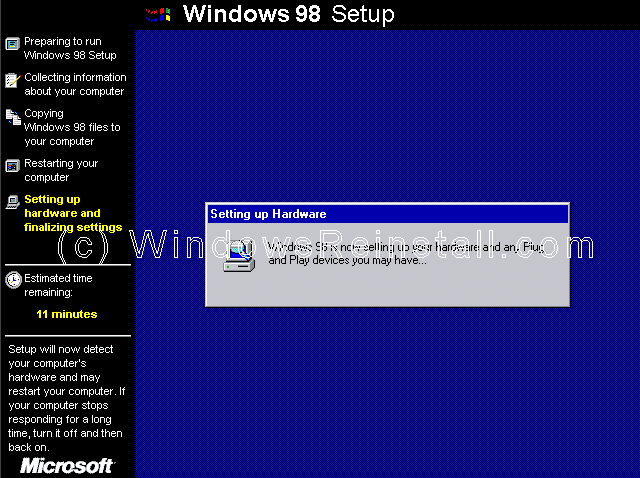
Now select your date/time settings, using the down arrow beside
GMT -0800.
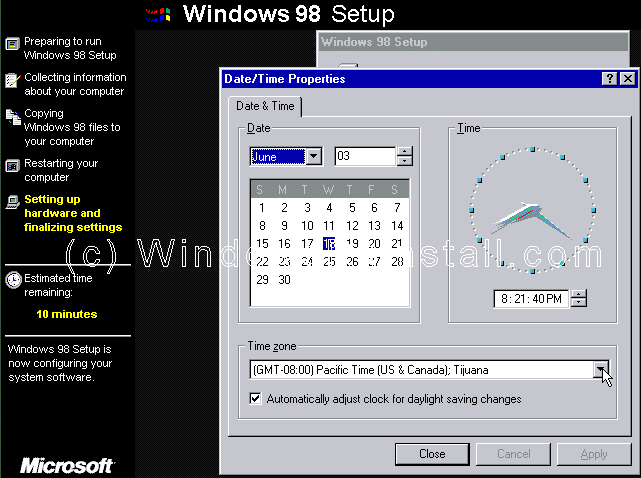
Once selected click on apply and then OK.
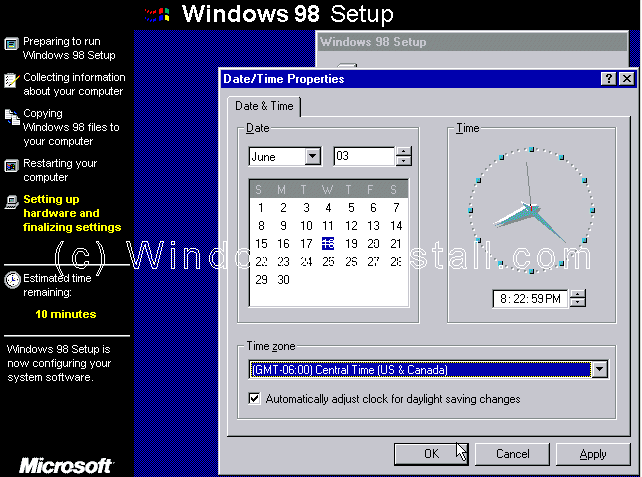
Windows will continue to setup Windows items.
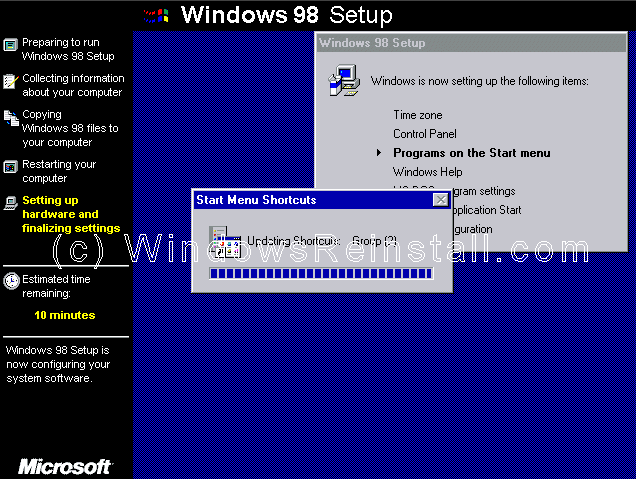
The computer will now need restarted again.
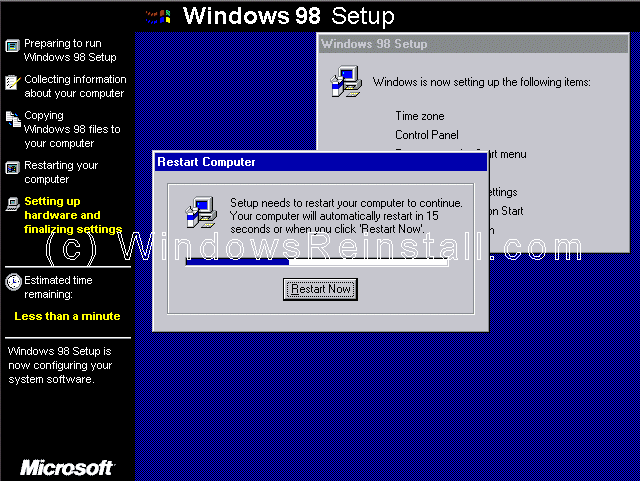
Windows will continue to load.

and update System Settings.
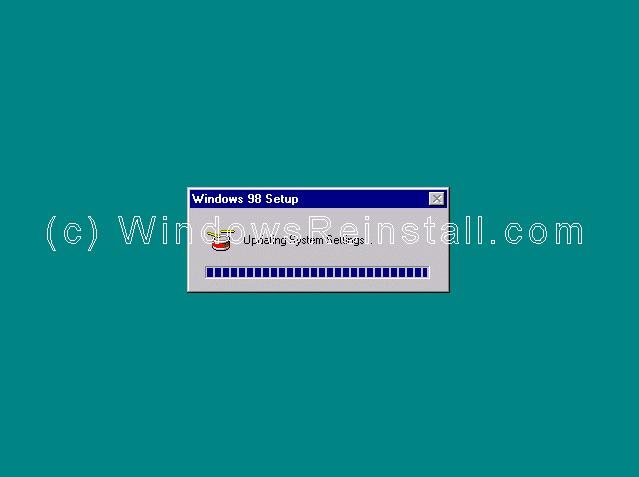
At long last you have arrived at the desktop.
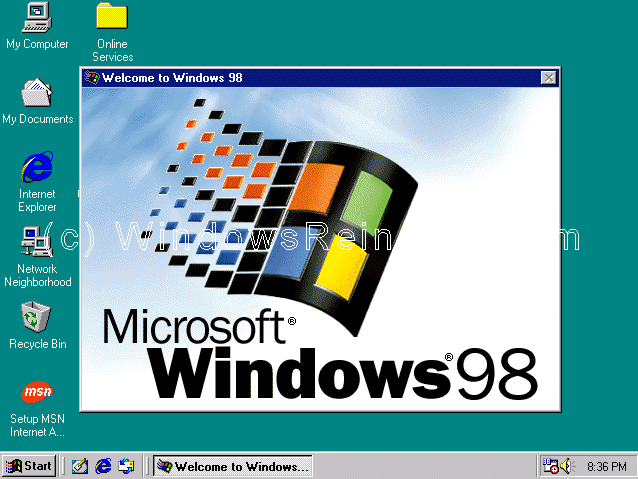
If you are lucky you will have no drivers to install, but
chances are the next step will be to install them. Check out device manager
for unknown devices, likely items are Network Cards, Sound Cards, Printers,
Scanners, Graphics Cards, Digital Cameras, plus any other item you
have.
Privacy policy - Link
Exchange - links page - Contact Info
By using
this website you are agreeing to this Disclaimer & Legal statement (Click
to view)
www.windowsreinstall.com
Reinstall 98, 98 install,
install windows 98, win98, 98, 98 home, 98 SE, win98 guides, 98 parallel
install, fix 98, windows 98 guide, 98 system specs, required specs, new,
updates, win98 dos install
|